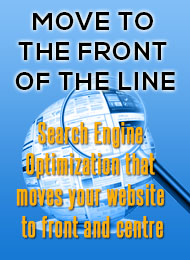Integrated Online Solutions
VoIP | Design | Apps | Marketing | Hosting | Connectivity

VoIP | Design | Apps | Marketing | Hosting | Connectivity
Vybe Tech Sheets
Managing your Vybe Networks web space
This document is about managing your basic web pages. If you have a virtual domain on Vybe Networks you should also check out the virtual hosting tech sheet. Most accounts on Vybe Networks come with web hosting. You can view your page, once you have created one, as http://www.Vex.Net/~login/ where "login" is your user login on Vybe Networks.
We can't tell you how to actually create your site but there are many resources on the net that discuss HTML and related aspects of web development.
Once you have created your web site you need to copy it to your Vybe Networks account under the directory "/home/WEB/login" where "login" is your Vybe Networks login. You can do this with various SFTP (Secure File Transfer Protocol) programs. For example, Windows users can download the free (for personal use) program at http://www.bitvise.com/tunnelier. Another option is http://winscp.net/. Connect to sftp://VybeNetworks.com/ and log in using your Vybe Networks login and password.
There is a symlink under your home directory on the web server called public_html pointing to your actual web directory for convenience. This allows your existing setups to work if they are using the traditional location.
If you prefer to edit your site on your local system there are existing tools that help you build sites and these generally will allow you to connect to your site using the above information and synchronize it with your local changes. Also, many file transfer programs have a facility to edit a remote file using whatever program you like. For example, the current version of Putty allows you to right-click on a remote file and edit it. The default editor is usually "Wordpad" but you can change that to your preferred editor. Just make sure that you select a plain text editor and not a word processesor such as Word.
If you have a shell account, you can use it to manage your pages. You can get a current copy of your site with this unix command:
rsync -av VybeNetworks.com:/home/WEB/login/ /home/login/public_html/Replace "login" with your Vybe Networks login. It will ask for your password. To sync up your local copy with the web server run this command:
rsync -av /home/login/public_html/ www.VybeNetworks.com:/home/WEB/login
Once the files are in your web directory your web page will be served to the world. Some caveats:
- Make sure that your files are world readable
- Make sure that you have an index file in the directory
- Make sure that the files are installed under your web directory
You can also use web publishing software. Check the web for these. With these it is much easier to create and publish web pages.
You can also hire a company such as Vybe Networks to build and maintain your site. Contact sales@VybeNetworks.com for details.
The web server is actually on a different machine than that which you log in to as shell, and the web server machine is not generally accessible by regular users for security reasons. This means, at this time, you can not directly access the error logs.
Most times, however, the error logs are wanted in order to debug CGI scripts; and there are other ways to go about this. In PERL for example, try putting the following code near the top of your script:
use CGI::Carp qw(fatalsToBrowser);In Python there is a simple and flexible technique whereby you can easily redirect the stderr output to the browser, with code like the following:
import cgitb; cgitb.enable()Putting the above code near the beginning of your Python script will cause any run-time error messages to get output to the browser with a full trace of the error, the error condition and the line that caused the error as well as surrounding code.
With a little effort it's very easy (and even more robust in many cases) to debug your scripts without the server error log access.
While we have our own web based logging utility for your web logs,
we also make standard logs available to our clients. Each day we
can put your access logs into a directory called "logs" in your
home directory. The file is called "web_access" and includes all
access to your page accessed under your virtual domain. Any existing
web_access file is renamed to web_access.
There is no need for a cgi-bin directory to run CGIs on your Vybe Networks
web site. You can, however, create one for yourself under your web
directory (usually public_html) if you want, but it will be the
same as any other directory.
Any filename which ends in .cgi, and has been given the proper
executable file permissions (chmod 755 or chmod a+rx), in any web
directory will be considered a CGI script and executed.
Further, any file which ends in .py will also be considered a CGI
script (because we like Python so much).
To password protect your page, go into the directory that you want
to protect and create a file .htaccess with the following lines.
Now go into your home directory and create a directory called passwd
with the command "mkdir passwd". This directory should be accessible
to the web browser so set its permissions with "chmod 711 passwd".
Run "htpasswd -c /home/user/passwd/anything login_name" putting your
login name as login_name to create your first password. You can
then add or modify users by issuing the command "htpasswd
/home/user/passwd/anything name" for each name you want to give access
to. Do not add the "-c" in the command after the first run of the
command. Make sure that this file, and the .htaccess file, is world
readable with "chmod 644
Server side includes are always available, but require you to name
your files with an .shtml extension.
If you want plain .html files all to be processed with server side
includes you must create an .htaccess file in your web directory
with the following directive in it:
There is a web form script available for general use. You can access it
as http://www.VybeNetworks.com/cgi-bin/sendmail.py. To use it simply make sure
that you have the following fields defined in your script:
There are many web counters out there but you can simply use the
one that Vybe Networks has installed. Contact support@VybeNetworks.com and we
will set up a counter for you. You will get a URL which can be
treated as an image on your site.
However, perhaps a counter is not what you are really looking for.
If what you are looking for is statistics on how many hits you are
getting you may find the web logging and stats generating features
more useful.
AuthType Basic
AuthName "Some description/name of the Site"
require valid-user
AuthUserFile /home/user/passwd/anything
Whatever you use instead of "Some description of the sub-site" will
appear on the pop-up login box. Replace "user" with your Vybe Networks
login name. The "anything" can be the name of the directory or
something else identifying the sub-site. This allows you to set up
other protected sites later.
AddHandler server-parsed .html
If you have a lot of web pages that do not require SSI you may find
this will slow down your site as the server will have to parse every
single file even if there are no SSI commands. In that case you
would be better to use the .shtml extension method.
<INPUT TYPE="HIDDEN" NAME="_TO_" VALUE="you@Vex.Net">
Who to send the results to. Multiple recipients will work
fine. Each recipient must end in @Vex.Net.
<INPUT TYPE="HIDDEN" NAME="SUBJECT" VALUE="Subject Line">
What the subject should be on the mail message sent to recipients
The following fields are optional:
<INPUT TYPE="HIDDEN" NAME="_REPLY-TO_" VALUE="name@site.com">
Who should be listed in the "Reply-To" field of the mail
message. Default is to have no Reply-to field.
<INPUT TYPE="HIDDEN" NAME="_CHECK_EMPTIES_" VALUE="field[:field]...">
Colon separated list of fields that should not be blank.
Default is empty string.
<INPUT TYPE="HIDDEN" NAME="_TITLE_" VALUE="Whatever">
Title to use for page. Default is "Form accepted"
<INPUT TYPE="HIDDEN" NAME="_ERR_TITLE_" VALUE="Whatever">
Title to use for page on error. Default is "Error".
<INPUT TYPE="HIDDEN" NAME="_RETURN_URL_" VALUE="URL">
URL to return to on success Defaults to using internal page
<INPUT TYPE="HIDDEN" NAME="_USE_RECAPTCHA_" VALUE="login">
Use recaptcha.net to verify humanity (private key in
~login/.recaptcha) Defaults to not using recaptcha.net
In addition, any other variables from your script will be reported
in the email.