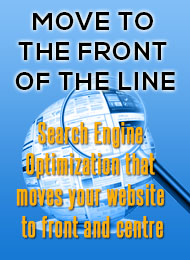Integrated Online Solutions
VoIP | Design | Apps | Marketing | Hosting | Connectivity

VoIP | Design | Apps | Marketing | Hosting | Connectivity
Vybe Tech Sheets
Setting up vacation messages
Vybe Networks provides a vacation program. This is enabled through the Control Panel. There are two parts to vacation processing. First, you need to create a vacation message to send back to your correspondents. Do this by going to the Control Panel and selecting User Features. This is in the list at the top left of the white box. Once there click on the "select feature" drop down box and select "Vacation message". You can create the vacation message feature or edit it if you have already created it. Don't forget to save your changes by clicking on "Update Features".
You can create the actual email headers here as well but it requires a
specific format. This is for more advanced user who understand email
message formats. You must make the first line of your message a "From"
header, e.g. "From: My Real Name
The next step is to activate the vacation program. You do this by adding
an end date to the feature. If the end date is set to the current date or
later then your correspondents will receive your message once in response
to their email to you.
To turn off the vacation message simply remove the end date. If you
entered the last day of your vacation (not the day you return) then
it will automatically stop. There is no need to remove the vacation
message from User Features. You can leave that there for the next time
that you need it.
The vacation program keeps a database of addresses that it has sent your
message to. This is to prevent mail loops between two different users
with a vacation reply set up. If you change your vacation message this
database will be cleared.