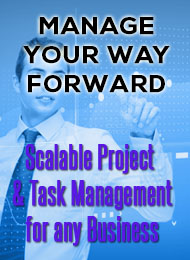Integrated Online Solutions
VoIP | Design | Apps | Marketing | Hosting | Connectivity

VoIP | Design | Apps | Marketing | Hosting | Connectivity
Vybe Tech Sheets
How to control spam
There are three facilities on Vybe for controlling spam to your email:
- Spam control
- Filters
- White and black lists
The spam control page is for general options. There is a short description on the page. Here are some more complete ones.
- Skip dups
This will create a recipe to check your email for duplicates and delete all but the first copy of a message. This is useful if you are on mailing lists and someone sends a message to the list with a copy directly to you. This option will filter out the redundant copy.
- Spamassassin
This option will turn on Spamassassin processing on your email. All email to your account will be processed and if it determines that it is spam it will be delivered to your Spam/sure folder. See "Delete spam" option below for an alternative action. You can add email addresses to your whitelist under "Features" to skip Spamassassin for those addresses. Spamassassin also honours your blacklist also set under "Features."
- Bogofilter
This option will turn on Bogofilter. Bogofilter is another spam processing tool but it can be "trained." On Vybe Networks you train Bogofilter by copying email into Spam/ham to tell it what you consider NOT spam and Spam/spam to tell it what you do consider spam. The system will process those messages and then move the "ham" into your INBOX and delete the spam.
Bogofilter will save anything that it considers spam in Spam/sure. In addition, it will save borderline spam in Spam/unsure. You should check Spam/sure for false positives and move messages to Spam/ham or delete it as appropriate. Email in Spam/unsure should always be sorted into Spam/ham or Spam/spam to train it. Don't forget the whitelist as well. Whitelisted addresses also skip Bogofilter processing.
There is no problem turning on both Spamassassin and Bogofilter.
- Delete spam
We said above that confirmed spam is saved in Spam/sure. This option allows you to completely delete confirmed spam instead. You should not check this box until you are sure that whitelisting and training have got to the point where nothing but spam lands in Spam/sure.
- Spamassassin score
Spamassassin uses a scoring system. Various aspects of a message are scored and if the total is higher than this number it is classified as spam. It defaults to 5. This field will accept a decimal number but will only store one decimal place. We suggest lowering this number in small increments until you are catching all spam but watch for false positives and increase it or whitelist addresses as needed.
The "Filters" screen allows you to create "recipes" for handling situations that don't quite fit whitelisting, blacklisting, Spamassassin or Bogofilter. This section is a bit more complicated. Luckily the above options along with whitelisting and blacklisting will probabyl cover 99% of your needs. You can also edit recipes here. Here are the different fields.
- Header
Select the email header that you want to test against. If there is a header that you want to test against that isn't in the drop down then let us know. There are two special "headers", one to test against all of the headers and one to test against the body of the message.
- Expression
This is the expression to test for. This could be an email address or subject line, etc.
- Disposal
This is what the system does with the message if there is a match. You can put a folder name here such as "Work" or "Hobbies/trains". You can put an email address here to have the message remailed to another address. You can use the special destination "$NULL" to simply delete the matched message.
There is another special destination "$JOIN" which allows you to combine more than one recipe. If this destination is used then it combines with the following recipe. You can have as many joins as you like. The final, non-join disposal is used if all of the expressions match.
- When
This determins when the recipe is run. If not checked (the default) then the recipe is run after any spam processing has completed. If you have an address that is extra important (e.g. sales@...) you may elect to set this flag so that you get all mail to that address no matter whether it is spam or not.
If you have any recipes defined then there will be a third section listing them in the order that they will be run. If the order is important you can move them up and down with the arrows beside the entries. If you have joined recipes they will be moved as a unit. You can also edit your recipes by clicking on the "Edit" link. While editing you can delete a recipe by clicking on the "Delete" button.
Finally you can go into "Features" and create or edit your white and black lists. The format is simply one email address per line. Wildcards are allowed. Sender addresses matched in the white list will cause that email to skip Spamassassin and/or Bogofilter processing. Similarly, if the sender matches an entry in the black list then the email is deleted before any other processing happens. Here are some examples.
support@VybeNetworks.com *@VybeNetworks.com @VybeNetworks.com VybeNetworks.com
The last three are equivalent and match the entire domain.
- The basics of Vybe Networks
- Dedicated shell services
- Using the Vybe Networks control panel
- Using email services on Vybe Networks
- Setting up vacation messages
- How to control spam
- How to secure your messages
- Managing your Vybe Networks web space
- Virtual domains
- Virtual Domain Statistics
- Using your Vybe phone
- User databases on Vybe Networks
- Using VybeWallet
- Why We Do Not Like WordPress
- Miscellaneous topics